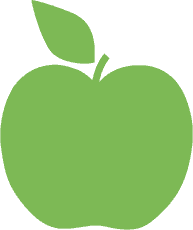
HOW TO DO A VIDEO CONSULATION
Not sure how a video consultation works?
Here’s how to connect with an online dietitian at The Healthy Eating Clinic
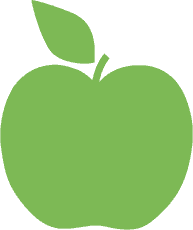
WHAT DO YOU NEED?
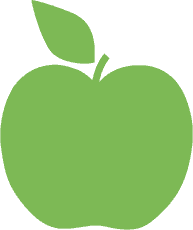
GETTING YOUR TECH READY
JOINING THE VIDEO CALL
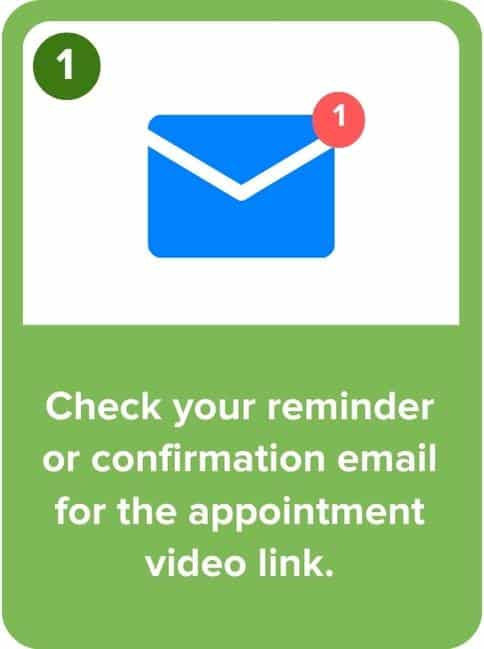
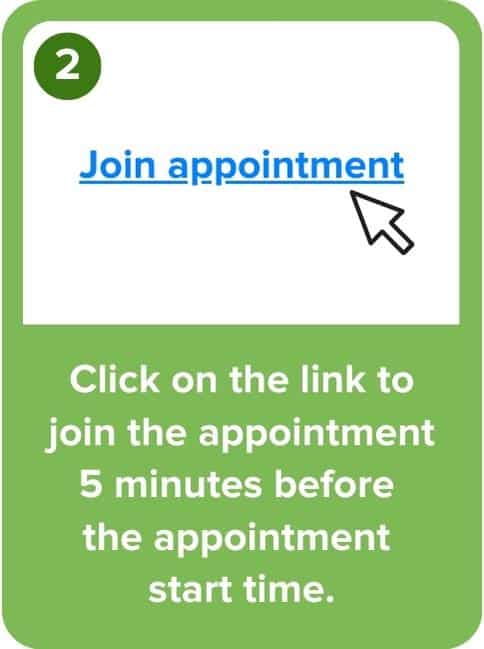
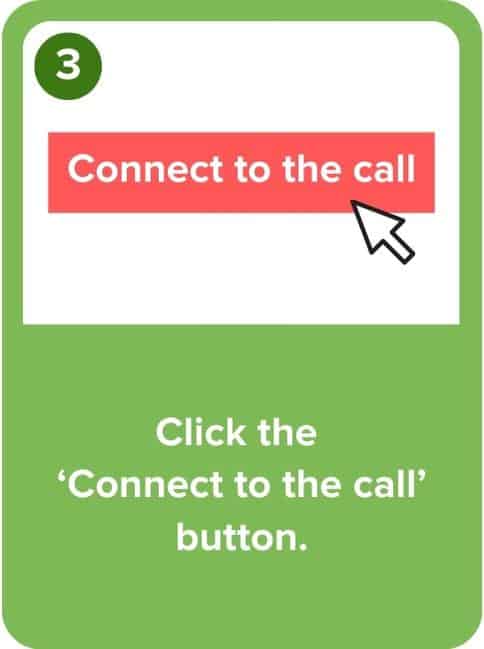
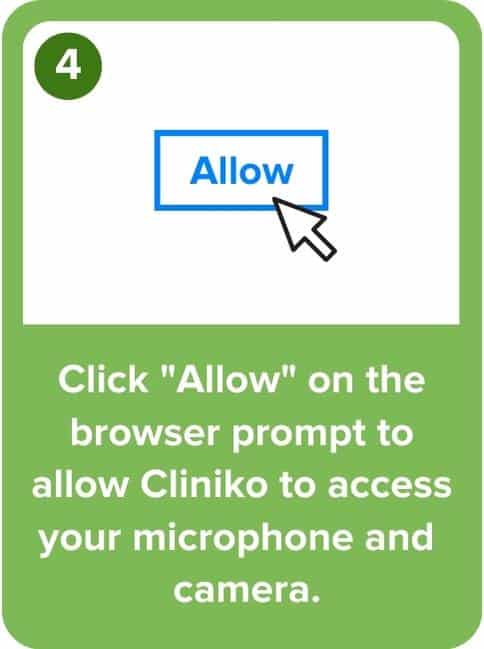
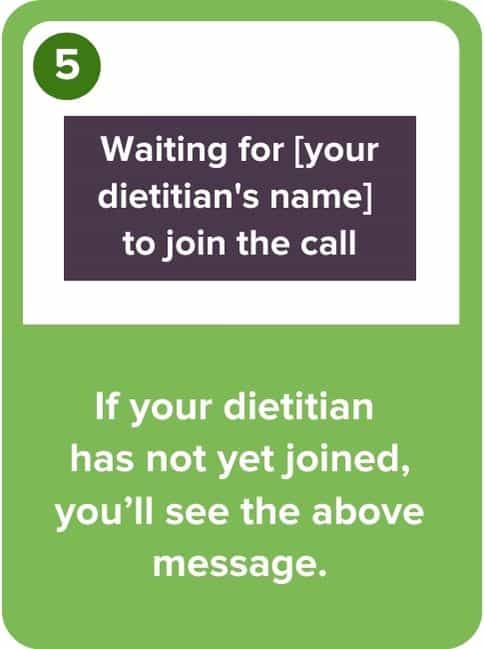
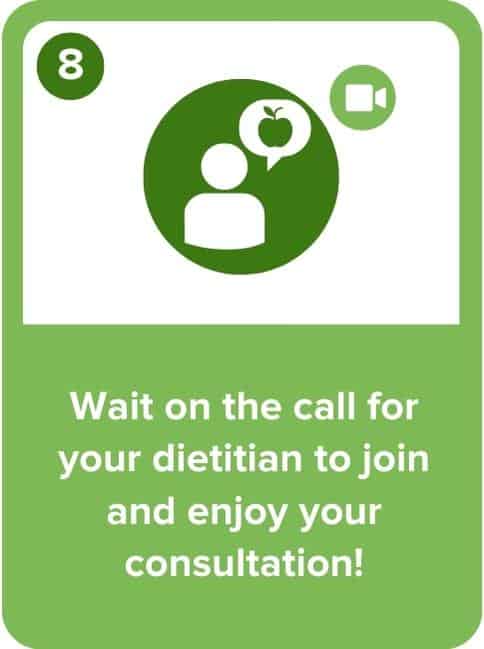
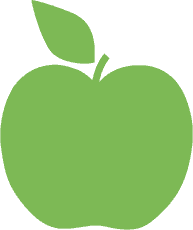
TROUBLE SHOOTING TIPS
I can’t hear my dietitian:
If you can’t hear your dietitian, chances are that either their microphone is turned off, or your computer’s volume isn’t on. Use the chat tool (there’s a little ‘chat’ icon in the upper-right corner of your screen) to double-check with your dietitian that their microphone is working. If it is, try checking the volume on your computer or check if you have bluetooth headphones connected to the device.
My dietitian can’t hear me:
If your dietitian can’t hear you, then it’s likely that either your microphone isn’t on, or their volume is off. We’d recommend first checking your microphone. On your screen, is there a line through the little microphone icon?
I accidentally closed my browser! How do I reconnect to the call?
Not to worry! Just find your confirmation email or reminder—the one with the link that said ‘Join appointment’. That’ll bring you back to the call!
I accidentally hung up! How do I reconnect?
Just press the Reconnect button, and that’ll bring you right back in!
I’m getting a message that my browser isn’t supported. What does this mean?
While telehealth consultations are supported by most browsers, if you’re using something a little older, you might get this message. We recommend Firefox or Chrome, or you can use your iPhone (with Safari) or Android device to join your telehealth appointment.
I can’t see my dietitian
Ask them to double-check that the camera icon on their screen doesn’t have a line through it! If it does, they’ll need to press that icon to get their camera to turn on.
My dietitian can’t see me
If your dietitian can’t see you, the first thing to check is that your camera is turned on!
If that doesn’t work, it might be that your browser isn’t ‘allowing’ your camera to turn on (there would have been a prompt when you joined the call, asking if you would allow your browser to access your camera and microphone). You can check permissions by clicking the ‘padlock’ symbol next to the website URL.
The video link is expired
If you try to join the call but are met with a message that the link is expired, this means that the appointment in question has already passed. Double-check the email that you got with the link, as it’s possible you may be looking at an older email!
The appointment hasn’t yet started
You’re a bit early! The link to your telehealth appointment will begin working 10 minutes prior to the start of your appointment. Just wait until then, and you’ll be able to join!
Still waiting for your dietitian to join?
Try refreshing your page, then rejoin the call.